How to Set Up Your Shopify Store: A Step-by-Step Guide for Beginners
Starting an online business has never been easier, thanks to platforms like Shopify, which allow entrepreneurs to build and manage their eCommerce store without needing technical skills. Whether you're a seasoned digital marketer or a complete beginner, setting up a Shopify store can be straightforward—if you follow the right steps.
In this comprehensive guide, we’ll walk you through how to set up your Shopify store from scratch, including everything from choosing a niche to launching your store. Let’s get started!
Why Choose Shopify?
Before diving into the setup process, it’s worth understanding why Shopify is a top choice for online sellers:
-
Ease of Use: No coding required.
-
Mobile Responsive Themes: Ensures your store looks great on all devices.
-
Built-in Tools: SEO, payment gateways, marketing, analytics, etc.
-
App Ecosystem: Thousands of apps for customization.
-
Secure & Scalable: Suitable for small startups to large businesses.
Step 1: Sign Up for a Shopify Account
✅ Visit the Shopify Website
Go to shopify.com and click on “Start Free Trial.”
✅ Create Your Account
-
Enter your email address, password, and store name.
-
You’ll be asked a few questions about your business goals.
-
Choose whether you're just starting out or already selling.
📝 Tip: Choose a store name that is unique and reflects your brand. It will become part of your domain like
yourstorename.myshopify.com.
Step 2: Set Up Your Store Settings
✅ General Settings
-
Add store name, legal business name, and address.
-
Choose your timezone and currency based on your target market.
✅ Payment Settings
-
Choose from multiple payment gateways:
-
Shopify Payments (for credit/debit cards)
-
PayPal
-
Third-party options (Stripe, 2Checkout, etc.)
-
-
Configure payout methods to receive your earnings.
✅ Shipping Settings
-
Set up shipping zones and rates.
-
Offer free shipping, flat rate, or calculated rates.
-
Consider integrating apps like Easyship or ShipStation.
Step 3: Choose and Customize Your Shopify Theme
✅ Choose a Theme
-
Visit Online Store > Themes in your Shopify admin.
-
Explore free and paid themes on the Shopify Theme Store.
📝 Tip: Start with a free theme like “Debut” or “Dawn” to save money while testing your business idea.
✅ Customize the Theme
-
Click “Customize” to edit your homepage, product pages, collections, etc.
-
Upload your logo, change fonts and colors, and edit section content.
🎨 Try to match your store design with your brand identity. Use consistent visuals, fonts, and color schemes.
Step 4: Add Products to Your Store
✅ Product Information to Include:
-
Title
-
Description
-
Price
-
Images
-
SKU (Stock Keeping Unit)
-
Inventory
-
Shipping weight
-
Variants (Size, Color, etc.)
✅ Write Compelling Product Descriptions
-
Focus on benefits and features.
-
Use keywords for SEO.
-
Include FAQs and use bullet points.
✅ Add High-Quality Images
-
Use at least 3–5 images per product.
-
Use white background or lifestyle shots.
-
Optimize for fast loading.
Step 5: Create Key Pages for Your Store
Your Shopify store needs a few essential pages to look professional and build trust:
✅ About Us
Tell your brand story. Who are you? Why did you start this business?
✅ Contact Us
Provide email, phone, or contact form.
✅ FAQ
Answer common questions about shipping, returns, and products.
✅ Privacy Policy, Terms, and Refunds
Shopify offers auto-generated templates, but you should edit them for your specific needs.
Step 6: Set Up Navigation Menus
Go to Online Store > Navigation to organize:
-
Main Menu: Usually includes Home, Shop, Contact.
-
Footer Menu: Policies, social links, newsletter signup, etc.
Keep your navigation simple and user-friendly.
Step 7: Configure Domain Name
✅ Buy a Domain
-
Buy directly from Shopify (easy setup).
-
Or connect a domain you already own.
📝 Use a custom domain like
www.yourbrand.comto build brand authority and trust.
Step 8: Optimize Your Store for SEO
Shopify includes built-in SEO features, but you should optimize further:
✅ On-Page SEO Tips
-
Use target keywords in product titles and descriptions.
-
Customize meta titles and meta descriptions.
-
Use ALT text on images.
-
Create collections with keyword-rich titles.
✅ Install SEO Apps
Apps like Plug In SEO or SEO Manager can help automate optimization tasks.
Step 9: Set Up Analytics and Tracking
✅ Shopify Analytics
Access dashboards to track sales, orders, and traffic.
✅ Google Analytics
Set up Google Analytics and connect it via your Shopify admin.
✅ Facebook Pixel
Install for tracking ad performance and retargeting.
Step 10: Install Essential Shopify Apps
Shopify has an app store full of tools to extend your store’s functionality.
🔧 Must-Have Apps:
-
Oberlo or DSers – for dropshipping.
-
Klaviyo – for email marketing.
-
Judge.me – for product reviews.
-
ReConvert – for upsell at checkout.
-
Plug in SEO – for SEO audits.
Don’t overload with apps. Only install what’s necessary to start.
Step 11: Test Your Store Before Launch
🧪 What to Check:
-
Add products to cart
-
Test checkout and payment
-
Test on mobile devices
-
Verify email notifications
-
Check loading speed
Use Shopify’s Preview Mode and place a test order with Shopify Payments (using test card numbers).
Step 12: Launch Your Shopify Store
🎉 Once everything is set up, go to Online Store > Preferences and:
-
Remove password protection (launch your site)
-
Submit your sitemap to Google Search Console
-
Announce your store via email or social media
🥳 Congratulations! You’re live!
Bonus Tips for Growing Your Shopify Store
📢 Promote on Social Media
-
Create business profiles on Facebook, Instagram, TikTok, and Pinterest.
-
Run targeted ads.
-
Use influencers or UGC (User Generated Content).
✉️ Email Marketing
-
Capture leads via popups or sign-up forms.
-
Send newsletters and abandoned cart emails.
🧩 Upselling & Cross-Selling
-
Use apps to suggest related products.
-
Offer discounts on bundles or higher quantities.
📈 Track and Improve
-
Use analytics to understand what’s working.
-
A/B test product pages and ads.
-
Collect customer feedback.
Common Mistakes to Avoid
❌ Using low-quality product images
❌ Ignoring mobile optimization
❌ Not setting up proper shipping rules
❌ Skipping SEO optimization
❌ Launching without testing
Avoid these to improve your chances of success.
Final Thoughts
Setting up a Shopify store is an exciting first step toward building your online business. With its intuitive design, powerful tools, and vast customization options, Shopify is the perfect platform for beginners and experts alike.
By following this guide, you’re not only launching a store—you’re building a brand. Keep learning, testing, and improving as you grow.
Want more tutorials on Shopify or digital marketing tips? Drop your topic request in the comments!


















0 Comments:
Post a Comment